Accessing ubuntu's terminal from a web-browser
It is possible to share a Linux graphical terminal to remote users in a similar way you can share your system's desktop using VNC. Once the terminal is shared, other remote users can work on that system as if it were their own. Everything happening within this terminal can be seen by everyone logged into this shared terminal
To accomplish this, the Linux system needs a program called "tmate". tmate is the "vnc-type" middle-man that creates and manages the sharing of a terminal. tmate establishes a shared connection from a tmate.io server using the ssh protocol. A remote user connects to the "shared" terminal from this server with the options of working from their own terminal or from a browser. Both connections are funneled through ssh port 22 . The browser will indicate it is secured when it is using the "https" protocol. tmate shares a linux graphical terminal, a program that gives the sysadmin access to the bash shell from a graphical server. I tried testing if tmate can share the bash shell and realized I was only able to share the graphical terminal.
In order for tmate to secure the connection using ssh however, the system that is sharing its terminal must have a ssh public-key. Before any shared connection can be made, generate a rsa or dsa key using the program "ssh-keygen".
From the article I am referencing, tmate is available for install on a limited amount of Linux systems. Arch, BSD, freeBSD, Fedora, Ubuntu are some of the supported platforms. tmate can be installed on earlier versions of CentOS. CentOS 6.6, 6.5 are the two that some users have gotten tmate to work. I tried to get tmate to work on CentOS 6.9 with no success. It required some low-level customization that was taking away the thrill of the experience. I decided to stick with the tried-and-true.
To install tmate on ubuntu 16.04 LTS 64bit,
#sudo apt-get install software-properties-common
To accomplish this, the Linux system needs a program called "tmate". tmate is the "vnc-type" middle-man that creates and manages the sharing of a terminal. tmate establishes a shared connection from a tmate.io server using the ssh protocol. A remote user connects to the "shared" terminal from this server with the options of working from their own terminal or from a browser. Both connections are funneled through ssh port 22 . The browser will indicate it is secured when it is using the "https" protocol. tmate shares a linux graphical terminal, a program that gives the sysadmin access to the bash shell from a graphical server. I tried testing if tmate can share the bash shell and realized I was only able to share the graphical terminal.
In order for tmate to secure the connection using ssh however, the system that is sharing its terminal must have a ssh public-key. Before any shared connection can be made, generate a rsa or dsa key using the program "ssh-keygen".
From the article I am referencing, tmate is available for install on a limited amount of Linux systems. Arch, BSD, freeBSD, Fedora, Ubuntu are some of the supported platforms. tmate can be installed on earlier versions of CentOS. CentOS 6.6, 6.5 are the two that some users have gotten tmate to work. I tried to get tmate to work on CentOS 6.9 with no success. It required some low-level customization that was taking away the thrill of the experience. I decided to stick with the tried-and-true.
To install tmate on ubuntu 16.04 LTS 64bit,
#sudo apt-get install software-properties-common
#sudo add-apt-repository ppa:tmate.io/archive
#sudo apt-get update
#sudo apt-get install tmate
To install tmate on Fedora 23 32bit,
#sudo dnf install tmate
Note: Make sure both systems are up-to-date before installing the tmate package.
After tmate is installed for Ubuntu or Fedora, run the program in the terminal,
#tmate
The program will execute and create the tmate server process on a ssh.tmate.io server. Once this is accomplished, a session ID will be displayed at the bottom of the opened terminal. This will only stay visible for a few seconds. However, if you want to see the multiple IDs for connecting to this shared terminal via your own terminal or a browser then issue the command, #tmate show-messages. Each time a new tmate server is started, new connection IDs are created. tmate will never use the same ID twice.
To close the session, type "exit".
This is a nifty program to have some fun with but I would not recommend it for use in a production environment until the program proves its worth. Definitely something to try out for troubleshooting purposes if a local admin needs remote help configuring a server, and, prefers to monitor what you are doing. Good for project collaboration where all members must work in-sync at the same time.
https://www.ostechnix.com/tmate-share-terminal-instantly-anyone-anywhere/
https://tmate.io/
http://wazem.blogspot.com/2014/11/how-to-install-tmate-server-on-centos-65.html
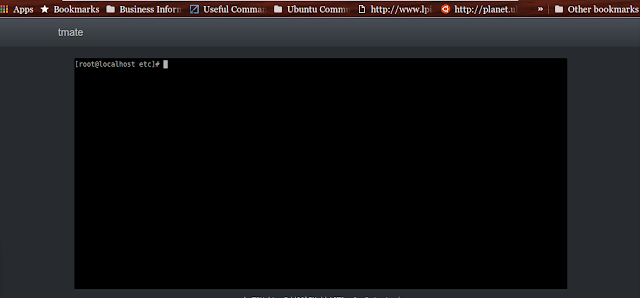 |
| Shared terminal accessed from a chrome browser |
To close the session, type "exit".
This is a nifty program to have some fun with but I would not recommend it for use in a production environment until the program proves its worth. Definitely something to try out for troubleshooting purposes if a local admin needs remote help configuring a server, and, prefers to monitor what you are doing. Good for project collaboration where all members must work in-sync at the same time.
https://www.ostechnix.com/tmate-share-terminal-instantly-anyone-anywhere/
https://tmate.io/
http://wazem.blogspot.com/2014/11/how-to-install-tmate-server-on-centos-65.html
Comments
Post a Comment